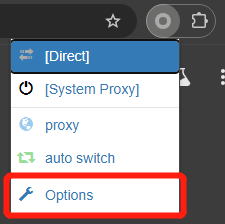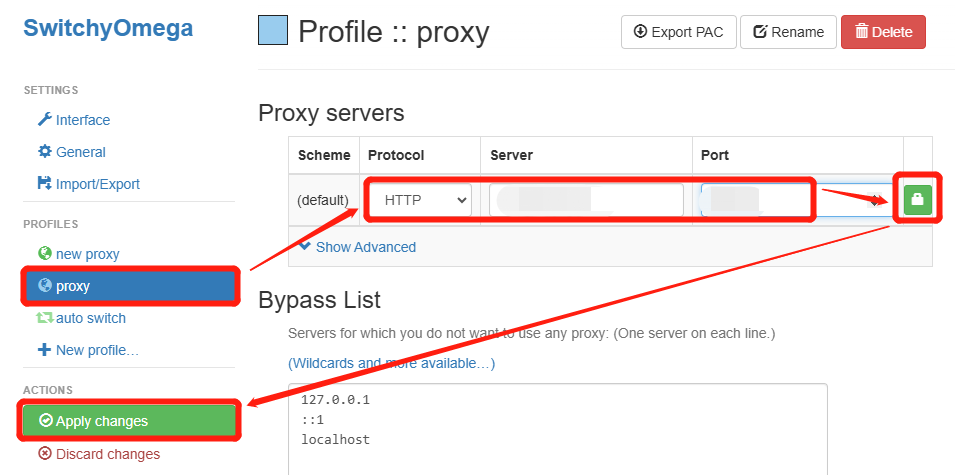1
Visit Chrome Web Store
Click the three dots button to show the dropdown list of your browser, move to the Extensions function, and choose Visit Chrome Web Store.
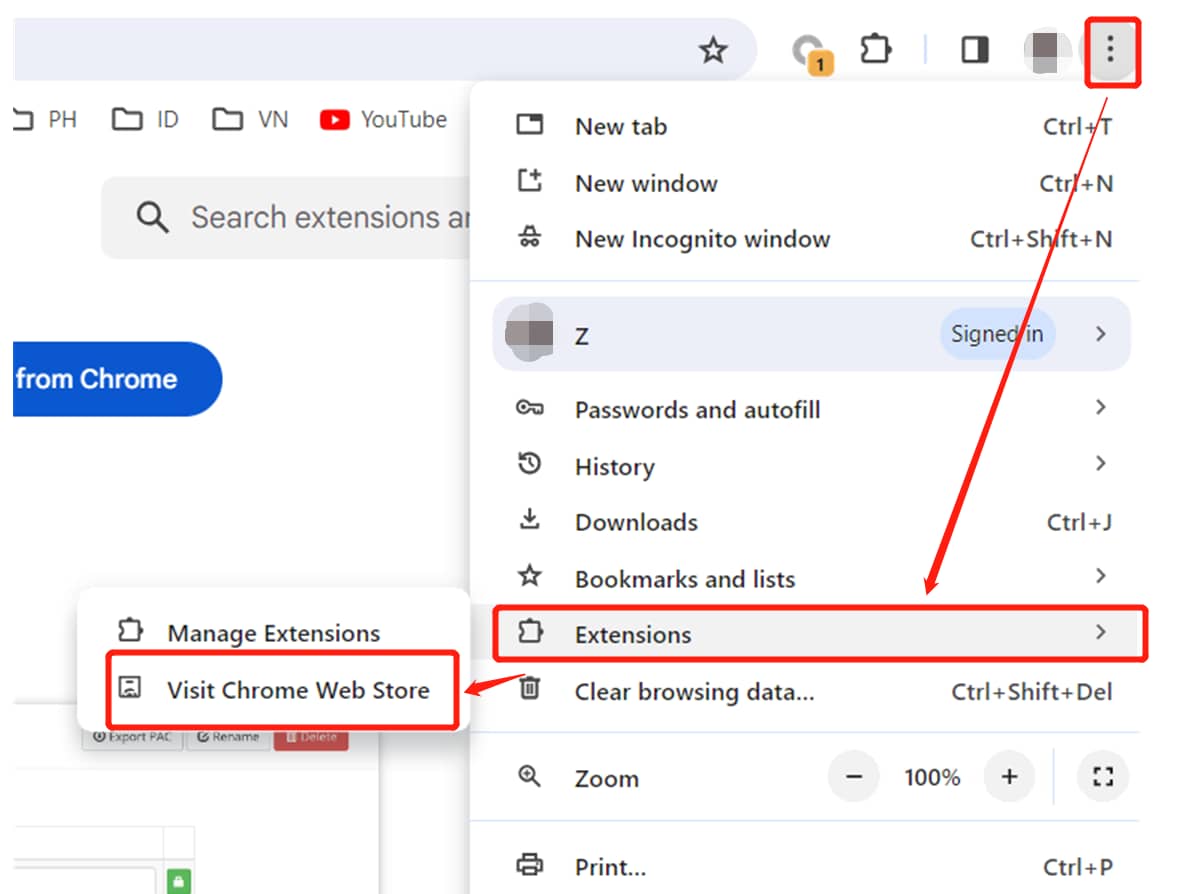
Show Instructions
Show Instructions
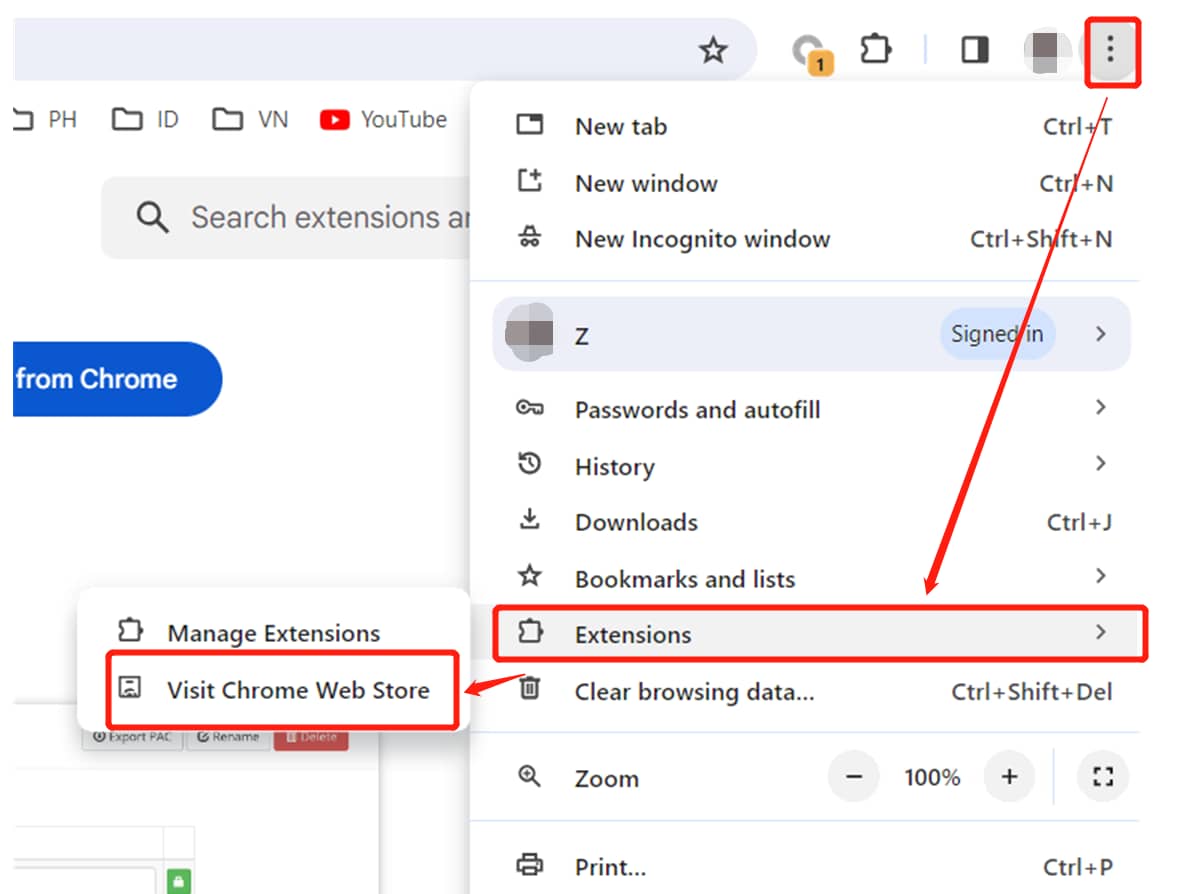
2
Add SwitchyOmega
Search and add Proxy SwitchyOmega extension to your browser.
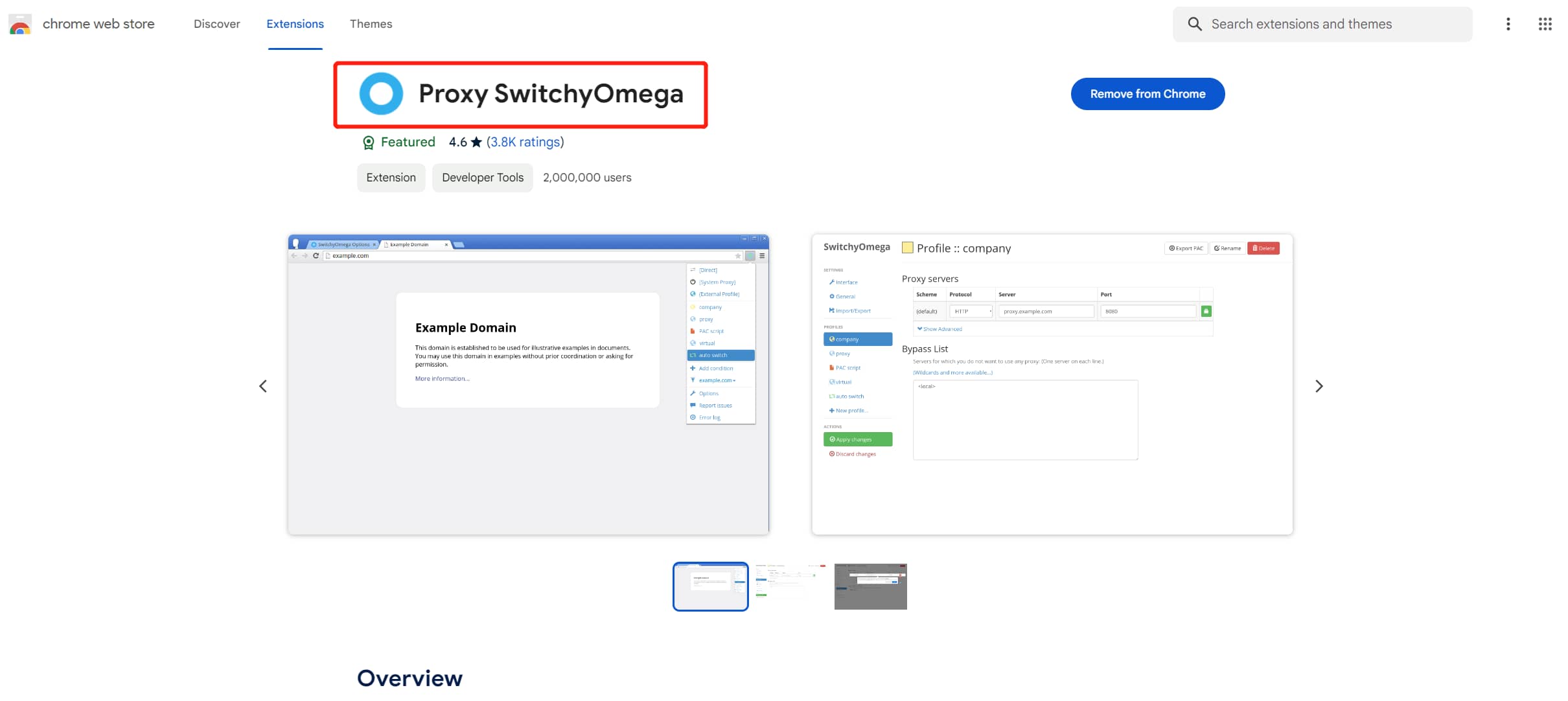
Show Instructions
Show Instructions
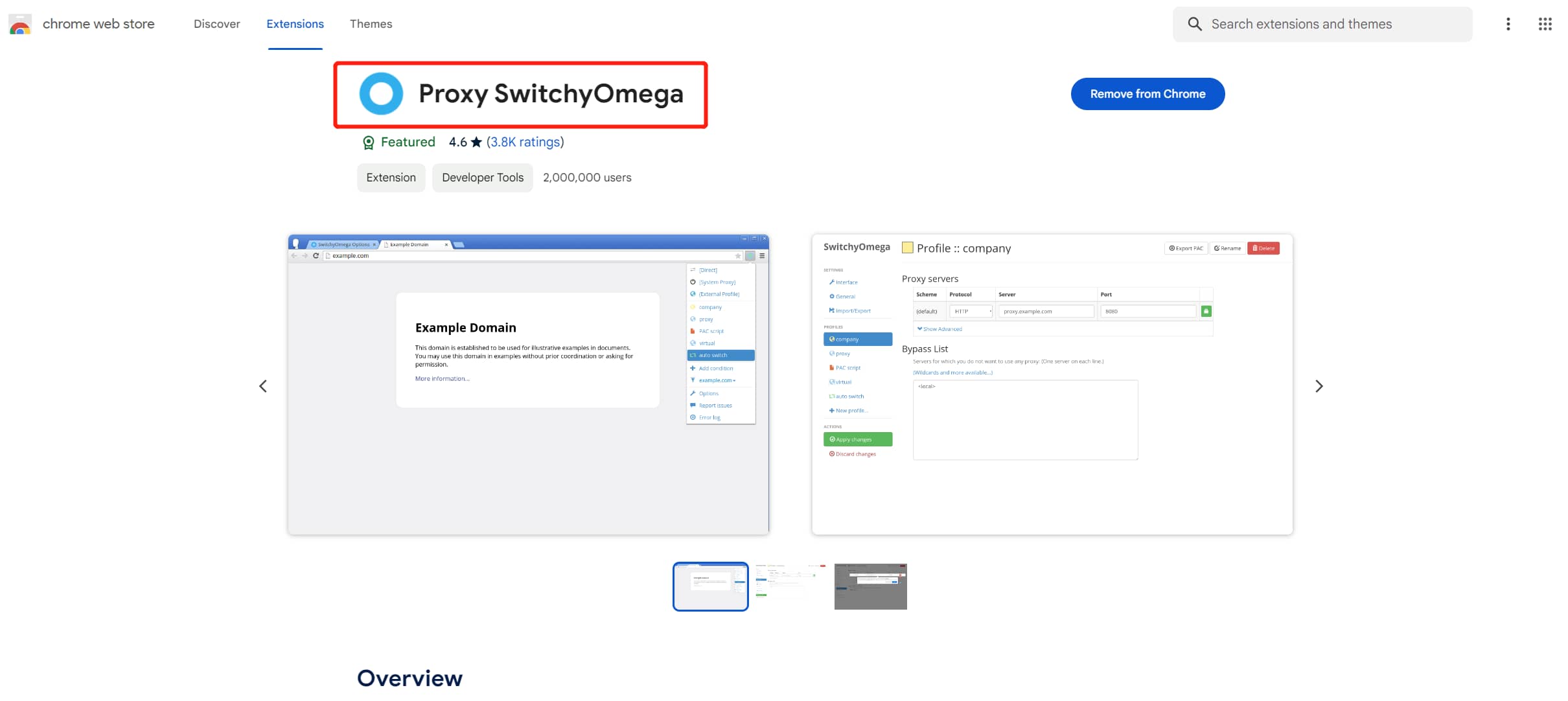
3
Configure SwitchyOmega
Click Options in the dropdown list of Proxy SwitchyOmega.
Then select Proxy in the left list, choose Protocol you need (HTTP/SOCKS5), setting the Server, Port, and click the lock to enter your Proxy Username and Proxy Password. Next, click the Apply changes button.
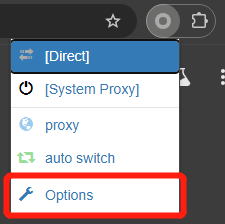
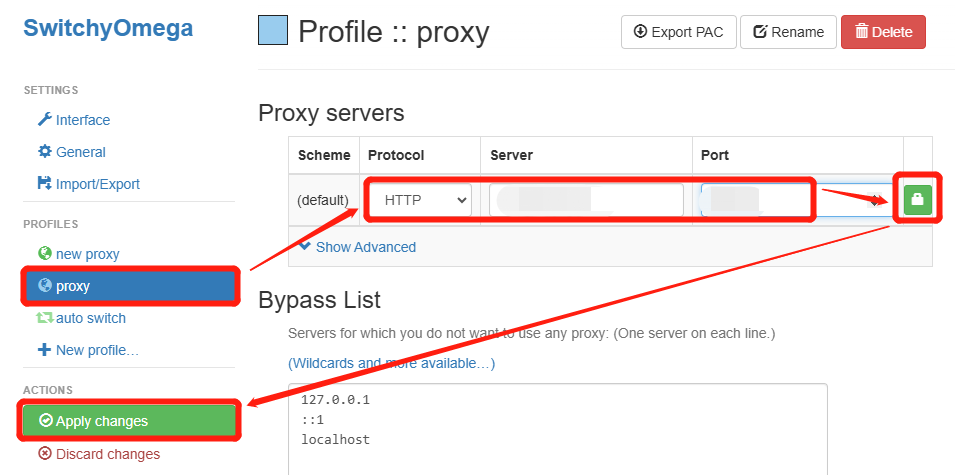
Show Instructions
Show Instructions